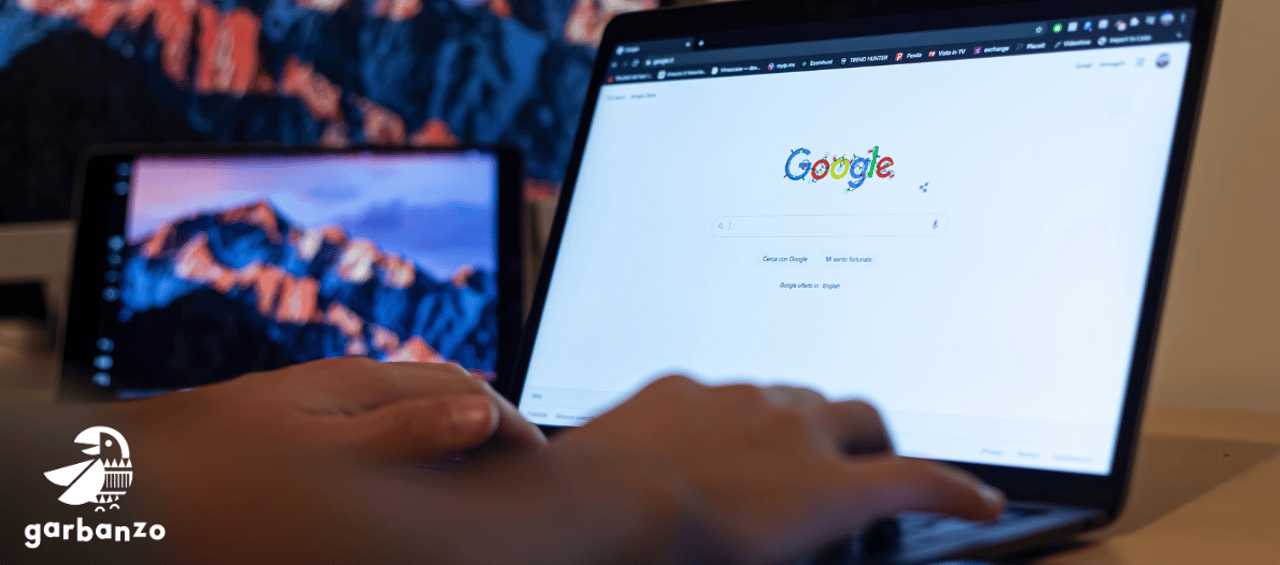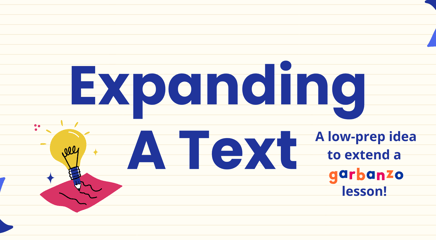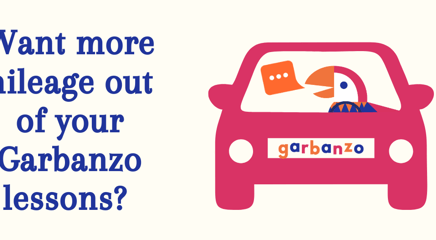The question we get asked most by our users is "When will Google Classroom be supported?".
Worry not, that day has arrived!
Today we are very excited to announce the soft new release of Google Classroom Integration for Garbanzo Premium Subscribers.
Our full launch will happen this Summer, but for now, any Premium Subscriber can request access now by emailing [email protected]. Before the Fall semester begins, this feature will be automatically available for all Premium accounts. In this blog post, we will dive deeper into some of the new features and explain how they work.
*Please note: Google Classroom Integration is a feature available for Premium Subscribers only. If you wish to upgrade from a Standard Plan to our Premium Plan, you can do so by visiting "My Settings" in your account. From there, select "Change Plan" and upgrade!
The first step is to make sure your current Garbanzo account is under your Google Classroom email address and linked with Google SSO.
Make sure your current Garbanzo account is under your Google Classroom email address.
To check this, go to “My Settings” and see which email address your account is listed under.
If the correct email address is listed, skip to step 2 below.
If the email address is not your Google Classroom email address, follow these steps:
Make sure you are not linked with Google SSO, and if you are, click to “unlink”.
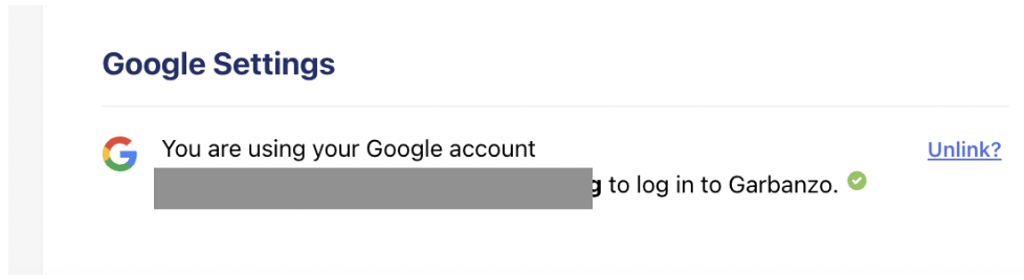
Now you can update your email address to your Google Classroom email address. Click to save. If you run into issues trying to update this, please email [email protected] for assistance. Continue on to step 2.
Go to “My Settings”
If you see this image, click “Sign in with Google” to link your Garbanzo and Google Classroom accounts:
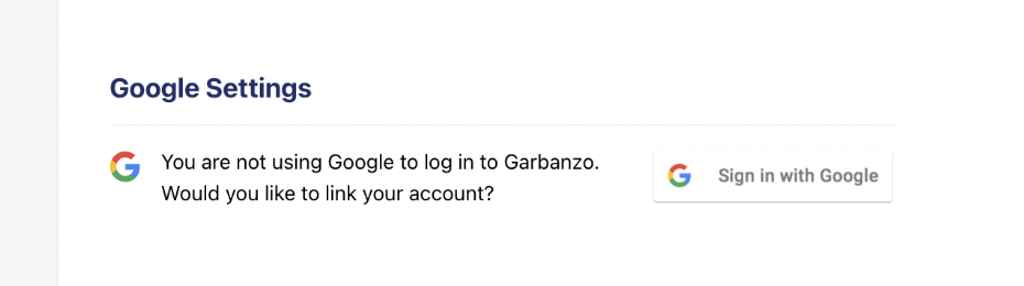
If you are already linked to Google, you will see this message, and you do not need to take any action:
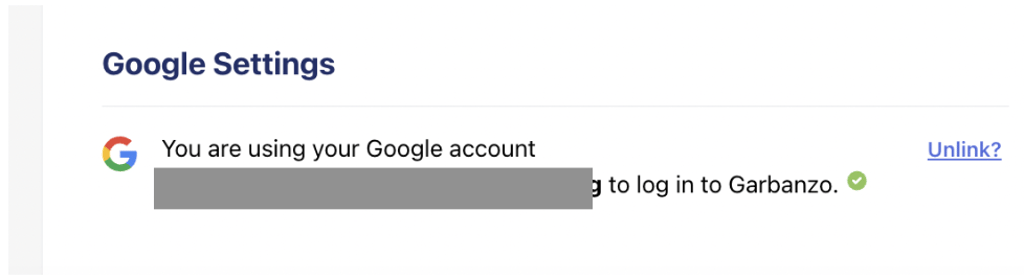
3. Moving forward, you will always click “Sign in with Google” now to log into your Garbanzo account.
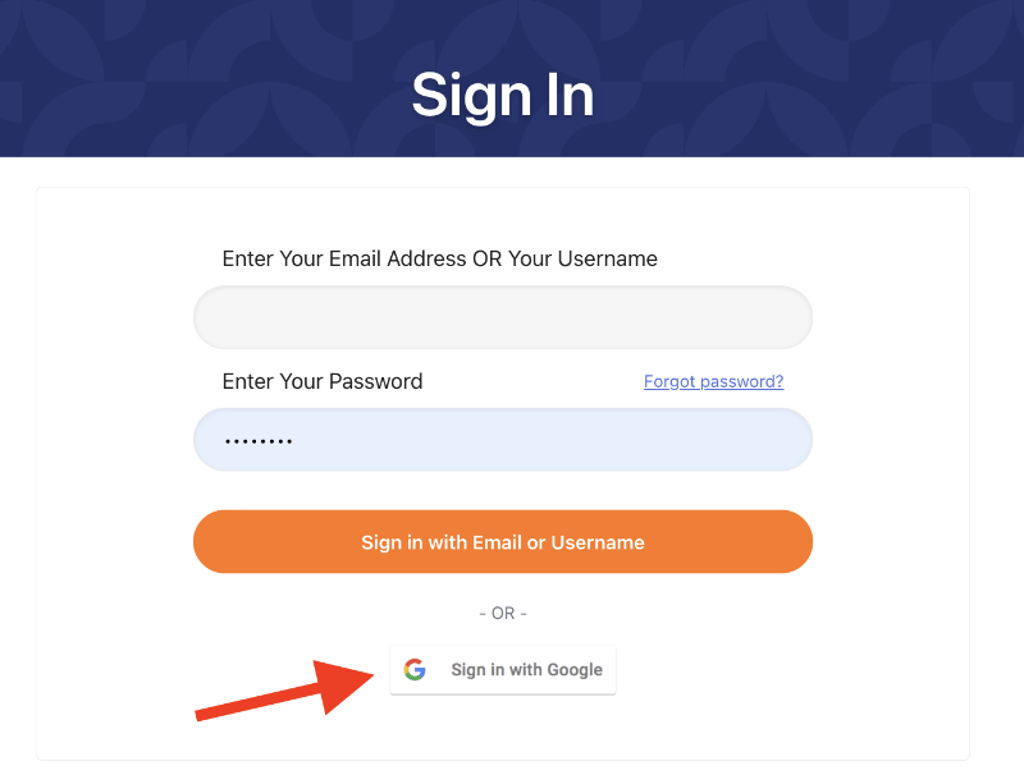
Now it is time to make sure all of your students’ Garbanzo accounts are linked with Google SSO. Instruct your students to follow the same steps listed above, that you, the teacher, just followed.
Some pointers you want to take into account:
You do not want to Authorize Google Classroom until all of your students have linked with Google SSO.
If a student is not linked with Google SSO, then when you Authorize Google Classroom and create Google-Connected Classrooms in Garbanzo, a new student account (duplicate) will be created. The new account will not have any of the previous learning histories. The learning history would remain under the old student account.
In some cases, this might not matter too much. But if you want all of the students learning history and student points earned so far on one account, they will need to make sure they are connected with a Google SSO before you Authorize Google Classroom.
Old grades/scores/progress will not populate into Google Classroom. Only new records created/earned after you connect GC will populate into GC.
All students will click to "Sign in with Google" moving forward after you have integrated with GC. If some of your students had originally created their garbanzo account with a garbanzo username and password, they should always just select to sign in with Google after they have been connected, and integrated with GC. Many students are likely already signing in this way, but it might be a new sign-in flow for some students.
We wanted to provide the best possible solution for our users, and we feel that this is it. Google Classroom Sync for Garbanzo represents a significant step forward for us, and we are all excited to share it with everyone! This upgrade is available right now by request via email at [email protected]